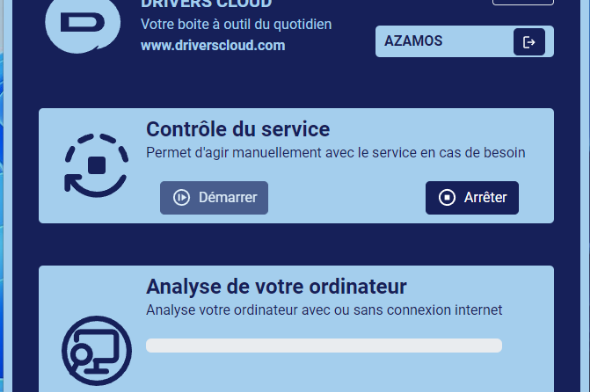Connection to DriversCloudCreate a DriversCloud.com accountReset your DriversCloud.com passwordAccount migration
Install the tool, detect and download your drivers from DriversCloud.com
Here's how to set up the driver detection tool and repatriate your drivers to your computer.
First of all, on the DriversCloud.com home page, click on " Driver detection and download " =>
In the new window, click on " Start detection " =>
The DriversCloud login window appears =>
You have 3 options:
- If you already have an account, log in by filling in the boxes circled in green;
- If you don't have a DriversCloud account and want to create one, or if you don't want to create an account, click on the purple box.
NOTE: the section on using DriversCloud WITHOUT an account will be dealt with below. Note that your temporary account and ALL detection data will be deleted after 48 hours.
Once you've entered your login details, click on the blue " Login " button => "Login" => "Login".
The " Start detection " button reappears; click it =>
New window =>
At this stage, if you already have the detection agent installed but possibly not detected, click on the " Associate my machine" button.
Naturally, if the agent is not yet present on your PC, click on " Install Agent".
A new window will then appear, showing 3 choices =>
1) " Automatic installation ": the choice to make if the detection agent is intended for the PC you're on.
2) " 64-bit manual installation (MSI )": downloads the complete agent for 64-bit computers, the most common case, generally for a PC without an Internet connection.
3) " 32-bit manual installation (MSI )": downloads the complete agent for 32-bit computers, a rare occurrence these days.
In this example, we'll click on the first button, but the procedure is identical for the others, only the downloaded file will be heavier. So we click on " Save file " => "Save file" => "Save file" => "Save file" => "Save file" => "Save file
I choose as destination folder directly on the Desktop =>
INFO: If you haven't configured your browser, the download will start automatically. The default destination folder will be " Downloads " on your PC, and this is where you'll find your installation file.
Once downloaded, you'll find this new file
Execute it, and the basic installation procedure will begin =>
The installation is now complete; click on " Finish" and the detection interface appears =>
Click either on " Online detection", the general case, or on " Offline detection", the latter being generally used if the PC doesn't have its Wifi and/or Ethernet driver, i.e. if it's off-network.
A new window opens, and all you have to do is click on " Start detection", and you'll quickly get the result =>.
 Notice at the bottom several PCs on the network that have been detected but do not have the agent installed. If you install it on them, you'll also be able to update them remotely.
Notice at the bottom several PCs on the network that have been detected but do not have the agent installed. If you install it on them, you'll also be able to update them remotely.
In the bottom center is the " See recommended downloads " button; by clicking on it, you'll see a list of recommended drivers for your system =>.
You can uncheck the driver(s) you're not interested in, and then just click on " Download " to download them to your computer =>.
At the end, you'll find this folder containing all the drivers you've chosen on your desktop (or in your "Downloads" folder) =>
For those who prefer, you can use the download system described above to scroll down the page and find the drivers for more details, and then download them manually =>
For future downloads, you'll find a shortcut on your desktop to launch the tool at your convenience =>
**********
CREATE AN ACCOUNT OR USE WITHOUT ONE
For those who don't yet have an account, or who want to use the tool without an account, here's the procedure:
I'll repeat the capture from the beginning, but naturally you click on the purple circled button =>
You'll come across this window, offering the option of creating an account: I don't think I need to tell you how to do that.
... or click on the red " Use without account " button at the very bottom =>
This second choice will take you to this ad =>
So as said, all your data and information will be automatically deleted from DriversCloud servers after 48h.
This should be taken into account if you're looking for assistance on the DriversCloud Forum, as the people who are going to help you won't have access to this valuable information to get you out of trouble. In this case, we recommend that you create a free account to avoid getting stuck.
Note that by clicking on the character in the top right-hand corner, you'll get confirmation that you're in a " disposable account " =>.
To finish, simply click on the "Detect and download drivers" button, and the rest is identical to the tutorial above =>
End of this tutorial, which takes much longer to explain than it does to set up.